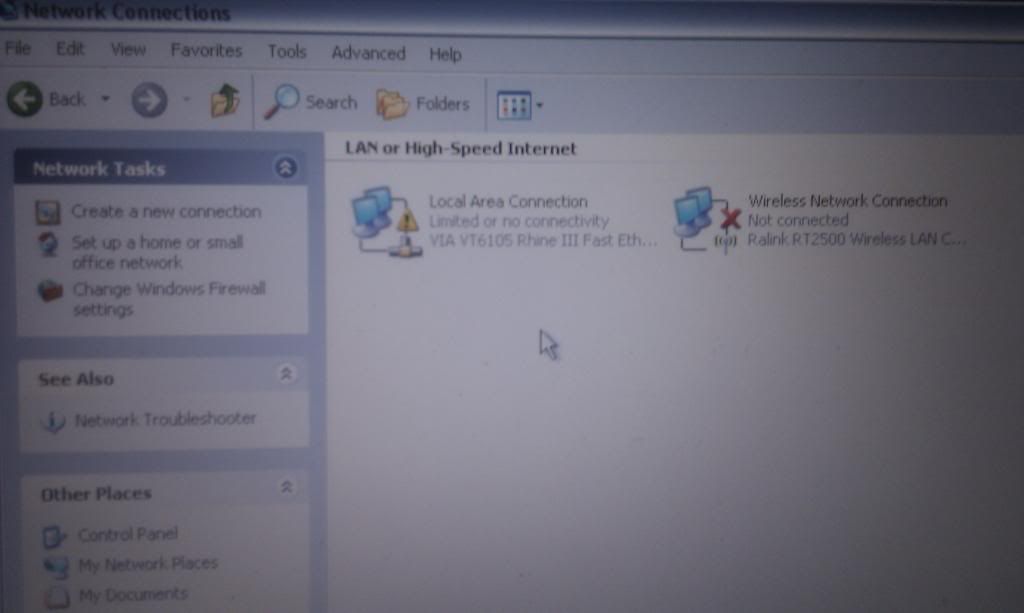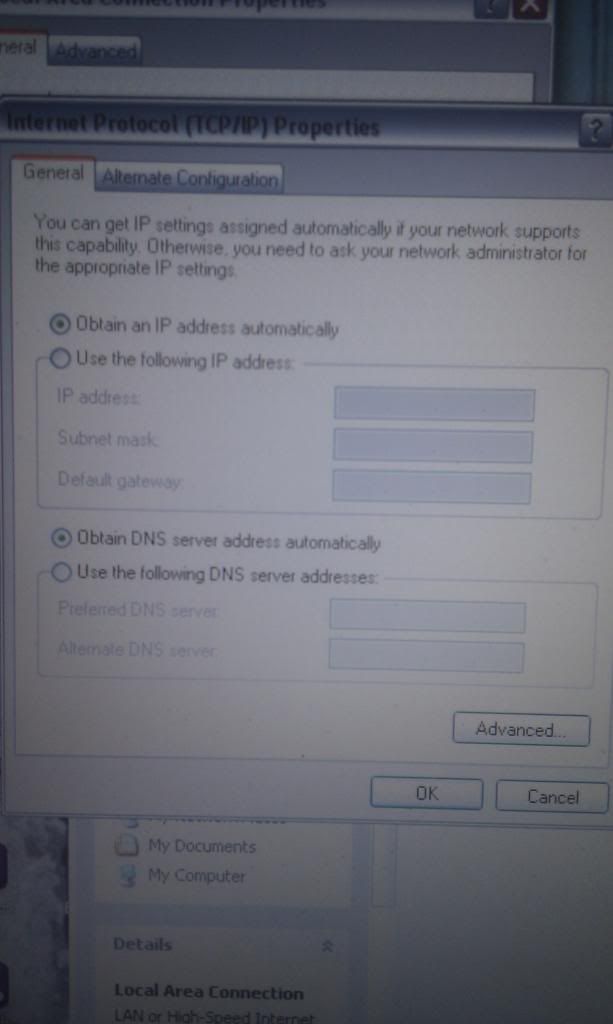I've got a laptop (new to me) and I can't get it to connect to the internet, it's pissing me off - it's not a problem with the laptop (I tired another one and it wouldn't connect either.
I've got a virgin broadband connection which is a phone type cable connection. It's working fine on my PC but can't find an IP address when I plug into the laptop.
I'm trying to find settings on my PC for any passwords/addresses/usernames etc but can't find any info on the connection I'm currently using. It keeps waffling on about wireless or making a new connection and such retarded pish. ****ing ****.
Any hints? I'm on vista.
Dunc.




 Reply With Quote
Reply With Quote

 as others are saying the laptop probally has a fixed ip address set on it from whoever used it last..
as others are saying the laptop probally has a fixed ip address set on it from whoever used it last..